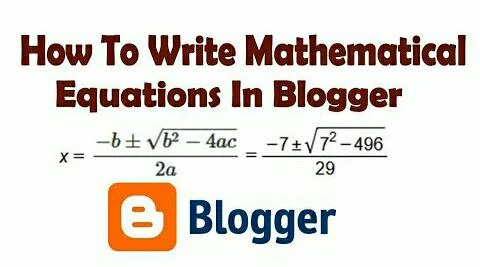Hi, welcome to EducationGalaxies. Today in this article, I am going to show you the easiest step on how to write math equations in blogger post. This post is special for those bloggers who want to do math blogging and who get difficulty in adding math equation in blogger post. Please read the following tutorial carefully and follow the same steps as given below. If you follow the given steps, I assure you will be able to add math equation in your blogger post within a few seconds just like WordPress.
Steps for Mobile Users
(a). Steps to install Equation Editor plugin in Blogger
1. Sign into your blogger account.
2. Go to your Blogger Dashboard.
3. Click on theme option.
4. Click on 'Edit HTML'.
5. Once the HTML code of theme gets fully loaded, switch your keyboard to 'NextApp Technical Keyboard'.
Download NextApp Technical Keyboard
6. Click on 'Fn' button on the keyboard as shown in the figure.
7. Click on the 'Ctrl' button as shown in figure.
8. After that click on 'ABC' button and click on small 'f' button which will open a search box as shown in the figure.
9. Type <head> in search box and search it.
10. Download the code from given download link. After that copy the code and paste it below <head>.
11. Click on save theme button.
(b). Steps to write Math Equations in Blogger post
1. Goto https://www.codecogs.com/latex/eqneditor.php
2. Type the desired equation in the 'type equation' box using the equation editor tool as shown in the figure.
3. Below the 'type equation' box, there is another box called 'HTML (Edit)' box as shown in the figure, Click on it.
4. At first, choose 'LaTex' option from dropdown menu, after that copy the code given in the box as shown in the figure.
5. Get back to your Blogger Dashboard.
6. Click on 'Posts' option.
7. Create a new post.
8. At first, in the compose mode, write your article, upload photos, videos, etc that means all the things you want to add in your blog post except math equation.
9. After that switch to HTML mode, look for the place where you want to add the particular math equation in the post.
10. Paste the code which you have copied earlier from LaTex in the desired place of the post
11. Write <p> <span> before the code and </span> </p> after the code such that it takes the format "<p> <span>Code</span> </p>" as shown in the figure.
12. Publish your blog and view it.
Note:
After pasting math equation code in HTML mode, never switch to compose mode because code of equation which you have pasted gets changed or becomes wrong automatically when you switch to compose mode from HTML mode. In case you need to switch to compose mode for editing your blog post, first edit it in compose mode and after that again switch to HTML mode and check the code to make sure that it is in the format "<p> <span>Code</span> </p>"
Steps for Desktop Users
(a). Steps to install Equation Editor plugin in Blogger
1. Sign into your blogger account.
2. Go to your Blogger Dashboard.
3. Click on theme option.
4. Click on 'Edit HTML'.
5. Once the HTML code of theme gets fully loaded, press Control plus F buttons (Ctrl+F) from your computer keyboard which will open a search box.
6. Type <head> in search box and search it.
7. Download the code from given download link. After that copy the code and paste it below <head>.
8. Click on save theme button.
(b). Steps to write Math Equations in Blogger post
1. Goto https://www.codecogs.com/latex/eqneditor.php
2. Type the desired equation in the 'type equation' box using the equation editor tool as shown in the figure.
3. Below the 'type equation' box, there is another box called 'HTML (Edit)' box as shown in the figure, Click on it.
4. At first, choose 'LaTex' option from dropdown menu, after that copy the code given in the box as shown in the figure.
5. Get back to your Blogger Dashboard.
6. Click on 'Posts' option.
7. Create a new post.
8. At first, in the compose mode, write your article, upload photos, videos, etc that means all the things you want to add in your blog post except math equation.
9. After that switch to HTML mode, look for the place where you want to add the particular math equation in the post.
10. Paste the code which you have copied earlier from LaTex in the desired place of the post.
11. Write <p> <span> before the code and </span> </p> after the code such that it takes the format "<p> <span>Code</span> </p>" as shown in the figure.
12. Publish your blog and view it.
Note:
After pasting math equation code in HTML mode, never switch to compose mode because code of equation which you have pasted gets changed or becomes wrong automatically when you switch to compose mode from HTML mode. In case you need to switch to compose mode for editing your blog post, first edit it in compose mode and after that again switch to HTML mode and check the code to make sure that it is in the format "<p> <span>Code</span> </p>"
I hope you have understood how to add math equation in your blogger post from this tutorial. If you want to give us any kind of feedback, please don't forget to leave a comment. And if this article was helpful for you, don't forget to share with others.
Also Read:
Best Blogger Templates | Premium Download for Free
How to add Automatic Table of Contents plugin in Blogger post
Best Web Hosting and Domain Registrar
How to create About us, Contact us and HTML sitemap page in Blogger
Best SEO tools for getting a large volume of traffics
create a free virtual credit card
How to create a payoneer account for online payment