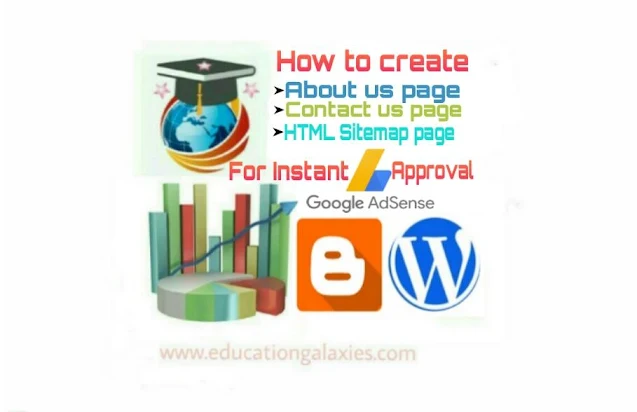Hi, welcome to Educationgalaxies. Today in this article, I am going to show you how to add 'About us', 'Contact us' and 'HTML Sitemap' pages in your website. As the above mentioned pages are necessary for getting google adsense approval, you need to create a professional 'About us', 'Contact us' and 'HTML Sitemap' pages in your website if you want to get adsense approval. So let's begin:
Steps to create 'About us' page:
1. Download the code from the given download link:
Download All Codes
2. Open the code file and copy the code
3. Go to your website dashboard
4. Click on 'Pages' option
5. Click on 'Add New Page' option
6. Paste all the copied code in text or HTML mode
7. Switch to visual or compose mode
8. Customize the page according to your need
9. Write the title of the page as 'About us' and publish it.
Preview of 'About us' page will be like this:
Steps to create 'Contact us' page
1. Download the code from the given download link:
2. Open the code file and copy the code
3. Go to your website dashboard
4. Click on 'Pages' option
5. Click on 'Add New Page' option
6. Paste all the copied code in text or html mode
7. Write the title of the page as 'Contact us' and publish it.
The preview of 'Contact us' page will be like this:
Note: if your website is in blogger platform, you need to add 'contact form' gadget to properly run 'Contact us' page.
Steps to add 'Contact form' gadget in blogger website:
1. Go to your blogger dashboard
2. Click on 'Layout' option
3. Click on 'Add a Gadget' option
4. Choose the 'Contact Form' gadget
5. Click on 'save' button
Steps to create HTML sitemap page in blogger website
Just follow these steps to do that:
1. Go to your blogger dashboard
2. Click on 'Pages' option
3. Click on 'New Page' option
4. Switch to the HTML mode
5. Download the code of the First HTML Sitemap from the given download link and copy the code
Preview of First HTML Sitemap will be like this:
or,
Download the code of the Second HTML Sitemap from the given download link and copy the code
Preview of Second HTML Sitemap will be like this:
or,
Download the code of the Third HTML Sitemap from the given download link and copy the code
Preview of Third HTML Sitemap will be like this:
Download the code of the Fourth HTML Sitemap from the given download link and copy the code
Preview of Fourth HTML Sitemap will be like this:
Preview of Fifth HTML Sitemap will be like this:
or,
Download the code of the Sixth HTML Sitemap from the given download link and copy the code
Preview of Sixth HTML Sitemap will be like this:
Note: You can choose any one among the six HTML Sitemap styles
6. Paste all the copied code in HTML mode
7. Search for the text 'YOUR WEBSITE LINK' in the code
8. Replace the text 'YOUR WEBSITE LINK' with the URL of your website.
9. Write the title of the page as 'Sitemap' and publish it.
Note: If you want to add the HTML sitemap widget in posts section, you need to go the 'Posts' section and click on 'New Post' and follow the above steps from step number (4) to add HTML sitemap widget in posts section
Steps to create HTML sitemap page in wordpress website
Just follow these steps to do that:
1. Go to your wordpress dashboard
2. Click on 'Pages' option
3. Click on 'Add New Page' option
4. Switch to the 'Text' mode
5. Download the code of the First HTML Sitemap from the given download link and copy the code
Download All Codes
Preview of First HTML Sitemap will be like this:
or,
Download the code of the Second HTML Sitemap from the given download link and copy the code
Download All Codes
Preview of Second HTML Sitemap will be like this:
or,
Download the code of the Third HTML Sitemap from the given download link and copy the code
Preview of Third HTML Sitemap will be like this:
or,
Download the code of the Fourth HTML Sitemap from the given download link and copy the code
Preview of Fourth HTML Sitemap will be like this:
Download the code of the Fifth HTML Sitemap from the given download link and copy the code
Preview of Fifth HTML Sitemap will be like this:
or,
Download the code of the Sixth HTML Sitemap from the given download link and copy the code
Preview of Sixth HTML Sitemap will be like this:
Note: You can choose any one among the six HTML Sitemap styles
6. Paste all the copied code in Text mode
7. Search for the text 'YOUR WEBSITE LINK' in the code
8. Replace the text 'YOUR WEBSITE LINK' with the URL of your website.
9. Write the title of the page as 'Sitemap' and publish it.
Steps to add HTML sitemap page in main menu
1. View the HTML sitemap page
2. Copy its URL
3. Goto the layout section of your dashboard
4. Click on 'Add a gadget' option in main menu section of 'Layout' section
5. Click on 'Link list gadget'
6. Write the main title as 'menu' or 'main menu'
7. Write the Page title as 'Sitemap'
8. Paste the URL of HTML sitemap in link box
9. Click on 'Save' button
Frequently asked questions about HTML Sitemap
What is HTML sitemap?
HTML sitemap is the most useful widget to show all the blog posts of your website at single place.
What is the importance of the HTML sitemap?
Just think about some visitors want to find out the total blog posts of your website. If the HTML sitemap widget is not available, they need to click on next post button until they navigate to the last post. It is looking simple but it consumes their lot of time and efforts which ultimately results in bad user experience. Or just think about they want to find out the total blog posts related to a particular subject, label, category or niche of your website. They will face the same problem as mentioned above if the HTML sitemap widget is not available. So for providing information about each and every blog posts of the website at a single place along with their URL link, we need to add HTML sitemap widget on our website.
How does the HTML sitemap widget works?
The HTML sitemap lists all the titles of each of the blog post with their URL link according to the labels which you have mentioned while writing your blog posts. You need to add at least one label in each post, and every post should have at least one label to be included in HTML sitemap widget.
I hope you have got the answers of all your questions. But if you are getting any problem in adding 'about us', 'contact us' or 'HTML sitemap' page in your website or you still have any questions related to this topic, please feel free to contact us. We love to answer your questions. And if you really like our article, please share it with your friends and checkout our other blogging and SEO tips as well as SEO tools from the main navigation menu which includes Image Compressor and Optimizer, Logo and Favicon Generator, YouTube Thumbnail Downloader, HTML Previewer, CSS Previewer, Free Privacy Policy Generator, Disclaimer Generator, Terms and Conditions Generator, Robots.txt or XML Sitemap Generator, Meta Tag Generator and many others.
Also Read: